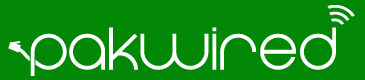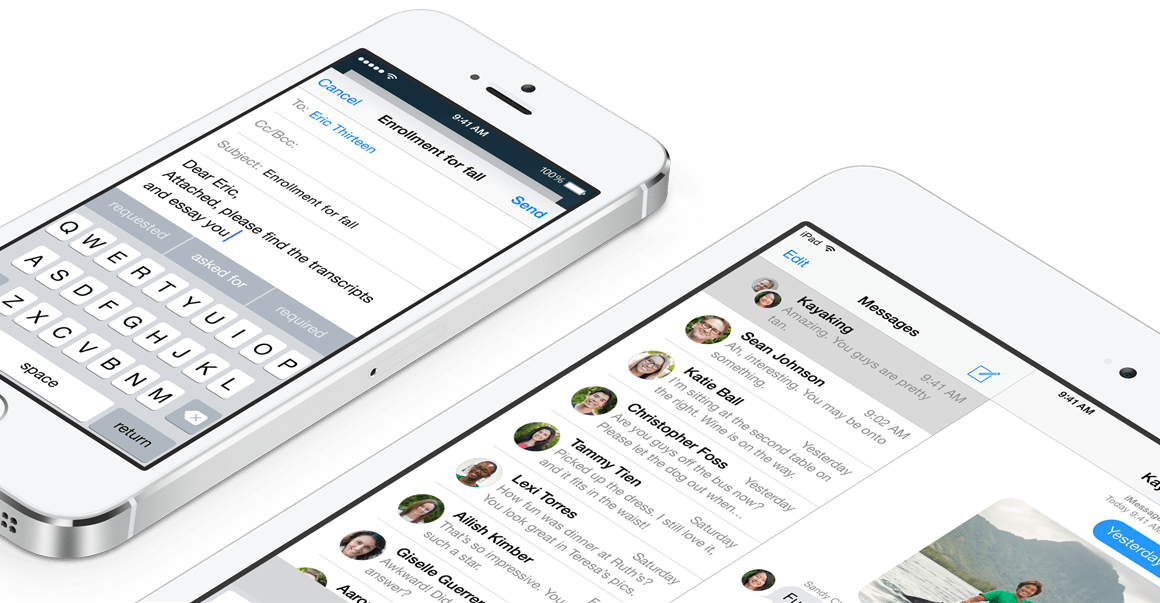Apple has been known for continually improving their mobile and desktop operating system (iOS and Mac OS X respectively). The same happened this Monday at the WorldWide Developers Conference. Apple introduced Mac OS X ‘Yosemite’, the successor to OS X Mavericks, and also unveiled iOS 8 for Apple’s mobile devices. Let’s have a look at some of the new features and changes in OS X Yosemite and iOS 8.
Mac OS X Yosemite
Apple gave up on its ‘big cats’ naming convention last year with the introduction of OS X Mavericks. Now the versions are named after places in California, and Yosemite is one of the most iconic locations. OS X Yosemite is the most drastic makeover to Mac OS X since its inception. Now it follows the same design as iOS 7 (and iOS 8), and looks more like iOS running on the Mac. The underlying performance and user experience is mostly the same, if not better than before.
Redesign
The first and most obvious thing about Yosemite is the redesign. It’s reminiscent of how iOS 7 was a major UI overhaul compared to iOS 6. The dock and all icons are flat, windows aren’t silver anymore. They’re white and semi-translucent, so you can get a feel for what’s under the window. The fonts used across the OS have been changed, and most of the buttons have also been redesigned. The toolbars are ‘streamlined’, or in other words, more space efficient. This gives the users more information within a window regardless of whether the app is running in fullscreen mode or alongside several other windows on the desktop.
Spotlight
Spotlight has been an essential part of Mac OS X since the earliest versions, and has worked pretty much the same way so far. You just need to start typing to search for an application, file, or even a mail on your Mac, and it shows all the results. But in Yosemite, it has been empowered with web search, redesigned, and made much more intelligent. As soon as you start typing, it searches the Mac like it usually does. But now it searches over the web as well. And if a matching Wikipedia entry is found, it displays the page as a preview. Not only that- if you’re searching for music or movies, it suggests content from iTunes store which can be directly purchased. Same goes with apps as well. Currency and unit conversion takes less than a second. It’s not the same old spotlight now, and looks promising in terms of increasing productivity by getting the user to the information that’s really required.
Notification Center
Notification Center was introduced in Mac OS X Mountain Lion, and not much has changed since then. But in Yosemite, it takes the same look as Notification Center on iOS. And not only that, there’s a new tab called ‘Today’ which lists all the calendar entries, weather, reminders, and other widgets that can be added to this panel. It also supports widgets from third party apps, so developers can surely make good use of this new feature.
The default mail app in OS X is packed with features, and Apple has added more to it. There’s a bit of iCloud integration that’s called ‘MailDrop’, and lets users attach very large files (up to 5GB) with an email without any attachment file size restrictions. That’s done by uploading the file to the user’s iCloud account, and sending it as a link in the email. Another new feature is called ‘Markup’ and it lets the user edit an image right within the mail app. Adding text, arrows, annotations, or even magnifying a part of the image is possible with Markup- while all of this is done within the Mail app itself.
Safari
At first glance, Safari looks better than ever. The toolbar is free of clutter, and looks very clean. The address bar is now called ‘smart search’ and clicking it displays the user’s favourite sites. Hence there’s no need for a dedicated favourites bar. Working with multiple tabs has also been made easier with a tab view, that displays all the open tabs, grouped by the sites they correspond to. The smart search bar works like spotlight (as explained earlier), and can show instant results from Wikipedia or other online sources as soon as something is typed into the search field. There are also some under-the-hood improvements pertaining to JavaScript performance, and energy efficiency that ultimately help save battery life.
Messages & Phone calls
So far, the Messages app has been used to send messages between Macs and iOS devices. But now it’s possible to send an SMS via the Messages app on a Mac, as long as the user have their iPhone nearby. All sent and received SMS show up on the Mac as well. And apart from SMS, users can receive and make phone calls right from their Mac, without picking up their iPhone. It’s just a matter of finding a phone number in the address book or even on a web page, and calling it.
iCloud Drive
iCloud is now a part of Mac, so that all the documents, spreadsheets and presentations stored on the user’s iCloud account are available on the Mac. All the documents are in-sync with other devices with the same iCloud account configured on them.
Photos
Although the Photos app is a part of iOS, it’s coming to OS X next year, as per Apple. It’s pretty much like the Photos app on iOS, with all the photos categorized by time (referred to as ‘collections’ and ‘moments’). Users can search through photos, edit them, and the changes are reflected across all the devices.
Some other notable improvements in OS X Yosemite include the ability to ‘AirDrop’ files to and from iOS devices. Another small feature that received lots of appreciation was the inclusion of a ‘dark mode’. The dark mode is meant for users who don’t need the white and bright menus, and turn them to a dark tone. Mac OS X Yosemite will be available as a free download from the Mac App Store this fall (but no exact date is available yet). A developer and public beta version is also available. This is the first time Apple has opened up for public beta, unlike previous versions of OS X which only had developer betas before release. You can sign up here for the beta program: https://appleseed.apple.com/sp/betaprogram/
iOS 8
When iOS 7 came out last year, it was full of visual and functional changes. iOS 8 takes it one step further, and more in the direction of the Mac. Apple’s idea this year is to make working with Macs and iOS devices as fluid and seamless as possible, and that’s evident how <><><><><<>< OS X Yosemite and iOS 8 communicate with each other. The bonding between the two is better than ever, and here’s all that iOS 8 has to offer.
Continuity
Mac OS X Yosemite doesn’t just take design inspiration from iOS, but they also have very good inter-connectivity, what Apple is calling ‘Continuity’. It’s a collection of features that make iOS and OS X work in collaboration with each other. First one in this collection is called ‘Handoff’. So if you’re composing an email on an iPad, and walk to your Mac, it is possible to leave the iPad where it is, and continue with the rest of the email on the Mac. The same thing works the other way around as well. In short, both (Mac and the iOS device) are intelligent and can pick up where you left on either device. And it’s not just limited to mails, but to a variety of apps like Safari, Maps, Reminders, etc. That’s as long as both devices are linked to the same iCloud account. Other than this, it’s possible to send and receive SMS and phone calls from a Mac, as long an iPhone is nearby (as mentioned earlier). That’s also a part of Continuity. Then there’s an intelligent feature where an iPhone can automatically act as a WiFi hotspot for a Mac, without the need for any setup.
Messages
There are a couple of new features in the default iOS Messages app. These are features that most of us would already be aware of, but are new to iOS. For instance, sending a voice message, a self-destructing photo (a la snapchat), a video, and sharing your location. Leaving a group conversation is also a new feature.
Interactive Notifications
Up until now, notifications in iOS have been distracting and user would have to go to the app corresponding to the notification in order to respond. iOS 8 features interactive notifications. For instance, a text message notification can be pulled down, and can be responded without leaving the app being used. It works across a variety of notifications and apps, and there will be support for third party apps as well. And the notifications on the lockscreen would also be interactive, unlike the passive notifications in iOS 7.
QuickType and Third Party Keyboards
iOS 8 features an intelligent keyboard that learns the user’s typing and response patterns, and it gives predictive suggestions on how to respond to a contact’s email, or type something in a particular app. The idea is to provide appropriate word suggestions so that the user can type out a response or a piece of text as quickly as possible (hence the name ‘QuickType’). But other than that, an exciting news is that iOS 8 has opened doors for developers to create third party keyboards for iOS. This means we’ll be seeing swype keyboard on iOS devices, or even skinnable keyboards just like Android.
Widgets
iOS 8 finally brings widgets to iOS devices. But not in the Android kind of way. Just like OS X Yosemite, widgets would only be a part of the Notification Center. There would be widgets from iOS’ own stock apps, as well as from third party apps. So we expect widgets would be a nice addition to the iOS platform (and to OS X as well), since it’s been a much needed feature.
Health
There’s an all new health app in iOS 8 which can interact with other health tracking apps to pull all the health related data into one single app. There are several apps being used for health related activities, such as those which serve as companions for gadgets like FitBit or Nike+. But their data is spread all over, and the Health app aims to bring all the data to a single app. This data may also be shared with the user’s preferred doctors. It is assumed that this might be an companion app for the rumored Apple smartwatch which is presumably in the works.
Some other notable features include the new ‘favourite contacts’ menu on the multitasking screen (by double tapping the home button). The user can call, SMS, or even have a facetime call with the favourited contacts. Safari has also been improved, with reading lists, favourites, and the same tab view as in the OS X Yosemite version of Safari. And same goes with Spotlight search in iOS- it has also been revamped just like in OS X Yosemite. iOS 8 will be available for the public this fall, and a developer beta is already available. Apple has really done a lot to merge iOS and OS X, and this time it looks like their efforts have proven quite fruitful. We’ll have to wait till fall to see both of these OS updates in action, and how they can contribute towards Apple user acquisition.