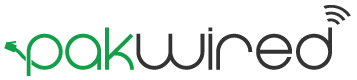If you are eager to check out the upcoming iOS 11 and can’t wait till September to finally update your iPhone/iPad, you can install the beta version of the iOS and that too, for free. Even though the normal procedure requires you to purchase a $99 developer account, this procedure will help you achieve your goal free of cost. Keep in mind that the beta version might have some bugs and you might face some instability in your device.
The developer version of the iOS 11 was launched in June. As soon as it was launched, users came forward for testing. However, the beta version of the iOS comes in two ways, the first one being through a paid developer account while the second one through a free developer account. In contrast to the paid one, the free one allows you to access only a limited number of features but that’s alright if you are so eager to get your hands on the newly released iOS.
Also Read: Apple is trying to become Microsoft faster than Microsoft can become Apple
One more thing to keep in mind is that if you have a free developer account, you won’t receive updates and patches for the beta version and you’ll have to download the OS all over again in order to get the latest patches and updates. Keeping all these things in mind, if you still decide to check out the beta version then keep reading.
It is recommended that you first try this on your secondary device instead of your primary one due to the presence of bugs and issues in the beta version. Once you’re good to go with it, you can install it on your primary device. Also, keep a backup of the iOS 10 just in case things go wrong.
Step 1: Creating a developer account
If you already have an account you can head over to the next step. In order to create an account click here. When the option of choosing between a free and a paid account comes up, choose the free one.
Step 2: Choosing OS for your device
After getting registered as a developer, click on this link from your device which will direct you to the website where you can download the OS for your specific device.
- From this page, choose your device
- This will direct you to a new page with the title ‘iOS Beta Software Profile’
- On the top right corner of the screen you will see an install button, click on it
- You will be asked to enter your device’s passcode for authentication by Apple
- After that, you will come to a page which will ask you to agree to the mentioned terms and condition. Click Agree only if you are satisfied with those terms
- Finally, click install
Quick Read: Apple patents wireless charging through Wi-Fi router
Step 3: Restart your device
If you’ve been following the steps, now you will need to restart your device in order to install the OS. Here’s what you have to do:
- Restart your device
- After restarting, go to Settings>General>Software Update
- From here, you will see that the beta version is ready to be downloaded
- Click on the download button and wait till the OS is downloaded to your device
Note: Make sure to use a fast internet in order to avoid any corruption of data as the size of the new OS is greater than 1GB.
Step 4: Finalizing installation
Once the OS is completely downloaded, follow the on-screen instructions to install it on your device. After the installation, your device will reboot. You will see that your device has finally updated to the latest version of the iOS.
Precautions
- Make sure to keep a full backup of your device.
- In case the OS doesn’t works as intended, be ready to get your device to Apple Service Center. They will charge you for this because these types of issues aren’t covered under warranty. However, if you’re a little familiar with restoring device through iTunes, head over to this page and restore your device to the previous version that you recently backed up.
- Try the beta version on an older phone instead of using your current one. This will provide you with an opportunity to try the beta version while keeping your original device harm-free.
Read More: Here is why Apple’s recently launched iPad Pro is the best one
Disclaimer
With the information shared in this article, the decision to perform *any* operation at your device is solely your own and the scribe, or PakWired, bear no responsibility for it. If you are not willing to take the risk, kindly wait till September until the official version of the OS is released for all users.