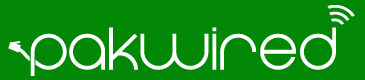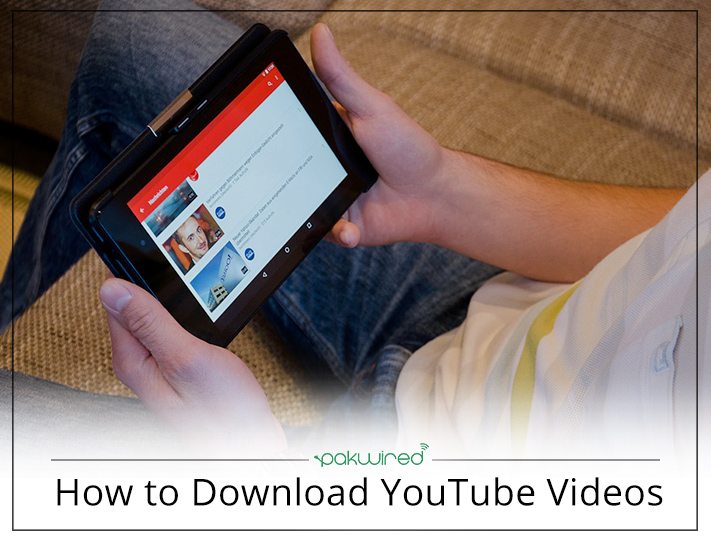When the topic of downloading YouTube videos comes up, there’s a side subject that must be broached: Is it legal? When it comes to copyright, as long as you’re downloading a video for your own personal offline use, you’re probably okay.
It’s more black and white when you consider Google’s terms of service for YouTube, which read: “You shall not download any Content unless you see a ‘download’ or similar link displayed by YouTube on the Service for that Content.”
After all, watching YouTube videos offline is taking money out of Google’s pocket and those of the videos’ creators. There’s a reason YouTube runs pre-roll ads; a lot of people make a living that way.
So, let’s be clear: taking video from YouTube is a big no-no. If you want to share a video, YouTube makes it pretty damn easy to do, from embedding to emailing to sharing via social networks. You don’t really need to download a video most of the time. But maybe you have your reasons. We won’t judge. If you must download a YouTube video—absolutely need to, just for yourself, and not for dissemination, and not to be a total douche-nozzle—here’s how.
[Note: This story is updated periodically as the tools involved frequently go through changes. Some of those changes are not always pleasant, such as software that gets so full of extras it gets flagged as malware by antivirus tools, including previous picks like ClipGrab. The programs, services, and sites in this story are all working spam/virus/problem free for the writer as of this writing, but caveat emptor. Big time. Especially if you’re not really emptor-ing.]
Software
Third-party software is where many will find the best control for downloading online videos. Typically, you just paste the URL for the YouTube video you want into the app, and it downloads the highest quality version it can find, typically in MP4 format.
It used to be that YouTube videos were all Flash-based, so your download was an FLV file, but those tend to be harder to play back. MP4, short for MPEG-4 Part 14 multimedia format, plays everywhere on anything. Here are some options:
Freemake Video Downloader
Free (with caveats); Windows
Freemake claims it can download video from over 10,000 sites; “Loved by 83 Million users,” it brags. With YouTube videos, it grabs things in any format, lets you save links, and downloads multiple videos at once. It also claims to be the fastest, grabbing a two-hour HD video in four minutes, but users can limit the speed if they’re on a throttled Internet connection. And that price? It’s a no brainer. If you only want to grab music out of the videos you watch, it also offers the free Freemake YouTube to MP3 Boom.
The caveats: Freemake throws in extras when you install, including a third-party antivirus program and a forced change to Yahoo as your search engine in all your browsers. Make sure with this, or any of these programs, you do the custom install to avoid unwanted changes to your system.
Airy
$19.95; Mac/Windows
All you need to do is copy a YouTube link from the browser into Airy, and it does the rest. It even works with YouTube playlists. You set the quality or format, including extracting audio into MP3 format. Airy integrates with the Web browser so it can be a one-click affair to download. The biggest downside may be that Airy appears to only work with YouTube; no other video sites are supported. If you show them proof you’re migrating from a competing paid product, Airy will give you 50 percent off the price.
YTD Video Downloader
Free or $29.90/year; Windows/Mac
YTD works not just with YouTube but over 50 other video-hosting sites. It will convert files to other formats. Pay the yearly fee and you get more functions, like downloading multiple videos at once and download acceleration, plus no advertising. YTD has Android and iOS apps; the iOS version won’t actually download video, while the Android version can, but you can’t install it from Google Play, you have to use the APK file it provides (with instructions). We have more on that below. YTD is the old guard in this area, but it’s a little hard to use.
YouTubeByClick
Free to $24.99, Windows
The developer of YouTubeByClick says YTD was an inspiration, and the software has most of the same features. It captures video from over 50 sites, including via playlists or entire channels worth of content, plus downloads video in full HD, converts to your format of choice on the fly, like making MP3s for your music collection. And it can integrate with the browser (Chrome, Firefox, IE, and even Edge) for one-button downloads right from within YouTube.
Any Video Converter
Free to $49.95 (Ultimate); Mac/Windows
It’s expensive, but AVC Ultimate claims not only that it can download video from 100+ sites like YouTube and Facebook, it can also capture streaming video—like from Netflix. It’ll also rip DVDs and provides some video editing.
DLNow Video Downloader
Free, Windows
Another freebie, DLNow Video Downloader has a list of over 570 sites it works with to download video. It’ll do an MP3 conversion if you only want the audio, and grab any video in the best possible quality, even live streams or multiple videos at once. It’s also completely free.
Softorino YouTube Converter
Free to $19.95, Windows
The folks at Softorino have a product called Waltr specifically for converting video that plays on the iPhone or iPad—without using iTunes or jailbreaking. Naturally they’d want a program for grabbing videos to convert. The YouTube Converter does just that, getting videos sans ads for offline viewing, but also with the Waltr functions integrated, so you can sent YouTube vids directly to iOS devices.
Helper Sites
Want to avoid installing software? Download helper sites do the work for you, providing conversion and then a download link—you don’t have to install anything. It can take a lot longer, depending on the size and quality of the video you want—a typical two-minute movie trailer in 1080p can be around 50 megabytes—but you can’t beat the convenience. There are hundreds of these types of sites out there—seems anyone with a modicum of coding ability has set one up. They have names like SaveFrom, FLVto, GrabClip, VideoGrabber.net, keepdownloading, getvideo.at, TubeOffline, etc. Such sites can easily go from useful to suspicious, especially if they get popular; if your browser (or your instincts) throws up warnings, avoid and move to the next.
A few of these sites try to go the extra distance by making it easy to grab video by letting you change the URL of a vid at YouTube just slightly, so the service takes over. For instance, change the “youtube.com” part to “vdyoutube.com” and the site VDYouTube takes over. (Or you can still cut and paste the URL into the site.) Watch this bizarro-world video below with robot voice over for how that works.
Other sites that do that: Save-Video.com (put the word “magic” between the “you” and the “tube”) and YoutubeMonkeydownloader (change to “youtubemonkey.com”) and SaveFrom.net (add “ss” before the “youtube.com”.)
One of the more popular sites that did this, YouTubeDownloader.com, apparently got bought by TubeNinja.net; if you use its “dlv” or “dl” in front of the “youtube.com” part of the URL, it now brings up a legality warning—the site got a warning from YouTube’s lawyers. (I also got one of those false malware warnings on the site; avoid it.) Here are a few others that stand out.
ClipConverter.cc
ClipConverter.cc does the usual: it takes a URL and lets you download the video hosted there in multiple formats, both video and audio. Change the start and end time of the video if you like. YouTube, Vimeo, and others are supported; it also offers browser add-ons for Chrome, Firefox, and Safari.
KeepVid
Supporting downloads from an alleged 10,000 sites, KeepVid does more than video (as evidenced by supporting downloads from SoundCloud). Just paste in the video’s URL and click download next to it—don’t click the big advertisement that also says “download.” You’ll get back a slew of download options, both video and audio, in every size possible, including MP3 audio. Right-click the file you want and select “Save Link as” to download to the desktop. The site requires Java to run.
ConvertToAudio.com
Simple is what you need, and ConvertToAudio.com is that. Plug in the URL, pick a format for conversion (audio or video, though MP3 is the default), even set the volume control, then click Convert It! You’ll have to wait a while for the conversion. They offer a bookmarklet to put in the toolbar—click it whenever you’re on a video site to start a conversion. (Also try LinktoMp3.com or YoutubeMp3.to, or a slew of others with the same functionality.)
Browser Extensions
A browser extension can help you save a step. But you’re going to run into some issues with downloading video from YouTube, especially if you’re using Chrome as your primary browser.
The Chrome Web Store—where you get such browser extensions—is controlled by YouTube owner Google. Even an extension ostensibly for this purpose—the obviously named Video Downloader professional—states right up front in its description, “The download of YouTube videos to hard drive is locked because of restrictions of the Chrome Store.” Google isn’t in the habit of letting one division screw over the others. The download of any RTMP protocol video (protected videos) or streaming video also isn’t possible. (Video Downloader Ultimate, however, is software from the same developer that downloads from YouTube, Facebook, Vimeo, etc.)
It’s the same with other extensions like vGet. But you can use them on other sites with video, of course. Just not YouTube. Want to get around it? You need an extension that doesn’t come from the Google Web Store. Download YouTube Chrome says it’ll do the job, and even spells out how to do the install without the assistance Chrome users typically get from Google Web store.
Other browser extensions that can do the job, if you don’t get them from Google:
FastestTube
Free; Opera, Safari, Chrome, Firefox, Internet Explorer, Chromium-based browsers
This downloader tool is on all the platforms, and even has an installer for Chrome that skips the Google Web Store. It puts a “download this video” menu right on any YouTube page you load, with all the format options on display.

Video DownloadHelper
Free; Firefox, Chrome
Supporting a huge number of sites—even those for adults!—this extension adds to your Tools menu and provides a bunch of format options for download when you’re on a page with a supported video. You’ll know when the icon for the extension animates. If you upgrade to Premium for $28.50, you can convert files (but only on Firefox). They also have a Kiva initiative page, where they’d prefer you donate funds to those in need. They’ve already raised over $75,000.
Mobile
Remember that problem of using Chrome extensions from the Google Web Store to try and grab YouTube videos? You’re going to have an even bigger issue when you want to get an Android app from the Google Play store since Google’s got an even tighter grip on the apps there. Of course you can’t actually download anything with your officially sanctioned YouTube apps. Unless you live in India.
That said, with Android it is possible to install apps without going through Google. WonTube’s Free YouTube Downloader for Android is one—you can download the APK (Android application package) file to sideload on an Android device. Find it in your device’s downloads and click it to install. (You may have to go into your security settings and enable “Unknown sources.”) After that, launch the app, use it to surf around YouTube, and the download links and video management features are built right in. It’s buggy as an ant hill covered in syrup, but one of the few options. YTD, mentioned above, has a similar app.
On the iOS platform, you’d think there would be no such restriction, since Apple and Google aren’t exactly the best of pals. But on the few apps I tried in the first edition of this story not only wouldn’t they download from YouTube, they’re not even available anymore; it’s likely with iOS 9 they wouldn’t have worked anyway. One of those apps said in its description, “downloading from YouTube is prohibited due to its Terms of Service.” Apple is ensuring that app makers play by the rules—even Google’s rules. All the better to get Google to block someone who eventually does something illegal with iTunes downloads, probably.
There are workarounds. One is using a free iOS file manager app like Documents 5. You can use its built-in browser to visit the Helper Sites above (I used SaveFrom.net successfully), and download a YouTube video to the built-in downloads folder of the app. Hold down and drag the file up, until you’re back on the main screen, then drag it down to another folder to place it in the Photos app (like in the animation below). You’ll need to give Documents 5 permission to access Photos the first time. You can then access the video like you would any video taken on the phone or tablet.
Another workaround: Apps like Video Downloader Pro For Dropbox, Google Drive, OneDrive. It doesn’t download video from the video site like YouTube, but does make it easy to get video from a cloud storage/backup platform and stick it in your Camera Roll to watch later.
Or you can, of course, go old school: use iTunes to sync videos on your Windows or Mac desktop to iOS, even use AirDrop. But it’s not the same. Chances are, the minute you find an app that can download YouTube videos, it will get “fixed.” The only real option to do that is jailbreak your iPhone to use sideloaded apps that download what you want.