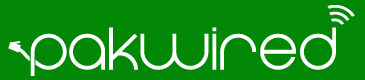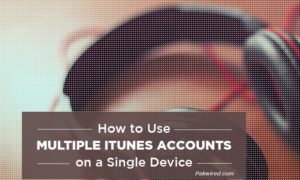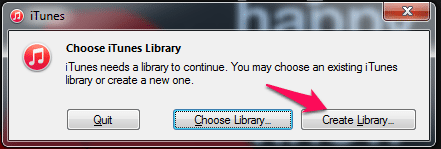More and more families are facing this common issue. How do you use multiple iTunes accounts on one laptop or computer? When you, your spouse, and your kids all have iPods, iPads or iPhones, you’re going to end up with libraries getting mixed up. No one wants to have their child’s music uploaded to their phone, or worse, have their music uploaded to their child’s. Thankfully there is a very simple solution to this problem.
If you don’t want your apps, music or movies to be mixed with those of others, you need to;
- Create a separate iTunes Library for each of the different users, and
- Switch between those separate iTunes Libraries while using your own Apple ID.
Below is the step by step guide for this.
Create a Separate iTunes Library
First of all you have to create a separate iTunes library for everyone who is using your computer by following the steps below:
- Exit iTunes so that it’s not even running in the background (just go to the Task Manager, and shut down the iTunesHelper application). If you are a Mac user press the alt/option, otherwise if you own a Windows computer press Shift and click open iTunes again.
- An option box will open and iTunes will then ask you to either choose an existing Library or Create a new one. You need to Click on Create Library… button.
- Next, name a new library for the person you are creating it for. To avoid confusion, just create each person’s library under their own name. Choose the location where you want it to be saved on your computer’s hard drive and click Save.
- You can then scan your media for this new library or else you need to sign into your iTunes account and download everything which you have purchased or downloaded using your own Apple ID.
For each individual you just have to repeat the same procedure to create a different iTunes library. Once you have successfully created separate iTunes Libraries for every users, you only need to switch between these libraries when using iTunes.
Switch Between Individual iTunes Libraries
Switching between those multiple libraries is an easy task.
- Exit iTunes completely. If you are a Mac user press the alt/option or if you own a Windows computer press Shift and click open the iTunes again just like you did for creating Libraries.
- From the option box opened before you, click the option of Choose Library… rather than creating a new one.
- Now click upon the library which you want to choose and click Open.
That’s it. You can now easily navigate between the different libraries, making sure the music and apps don’t overlap.