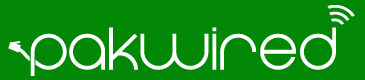Google has launched its newest browser: Chrome 78. It is supportable for Android, iOS, Linux, Mac and Windows. It comes in with quite a few unique options including a brand new menu which could be customized for the New Tab page. Some of the other notable features are forced dark mode, security patches alongside password checker.
Besides, Chrome 78 also includes features like Tab Hover Cards which are made to assist users in navigating crowded browser toolbars. Moreover, another remarking feature is a Click-to-Call option which lets the user in highlighting a phone number on a desktop web page. Later, a user can send it to his/her Android phone. This feature is not yet widely available.
Two features – forced dark mode and password checker – require manual enabling. Therefore, this article will serve you in the best possible way to get those two features on Chrome 78.
Also Read: Salient features of latest Firefox 70 browser
Enable Password Checker
As the name suggests, this very feature will notify you whether any of your previous logins – which you had saved in Chrome – were involved in any data breaching activity. The tech giant will examine the usernames and the passwords against its databases of breaches.
In order to enable Password Checker, it is important that you are running Chrome 78. You can do that by tapping on the triple-dot icon in the upper right corner of the browser. Thereafter, click on Help > tap on About Google Chrome. As soon as you do it, Chrome will check to ensure that you are using the latest version. If the version is not updated, Google will ask you to do the needful.
Once the version is updated, type chrome://flags/#password-leak-detection in your address bar and strike Enter. There you go, the feature will then be enabled.
This whole exercise will commence protecting your accounts. Keep in mind that Google will not be able to attain your credentials and that’s a plus.
How to enable Forced Dark Mode?
This new feature enables a dark mode setting on every website. It utilizes color inversion theory to change light websites to their dark versions. Hence, if you do not like those bright websites, Google will turn it into dark mode.
To enable Forced Dark Mode, type chrome://flags?#enable-force-dark in your address and hit Enter. Subsequently, you can turn this feature on.
Source: Lifehacker