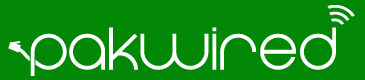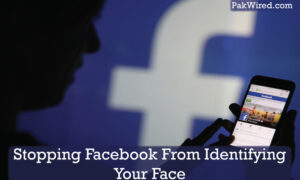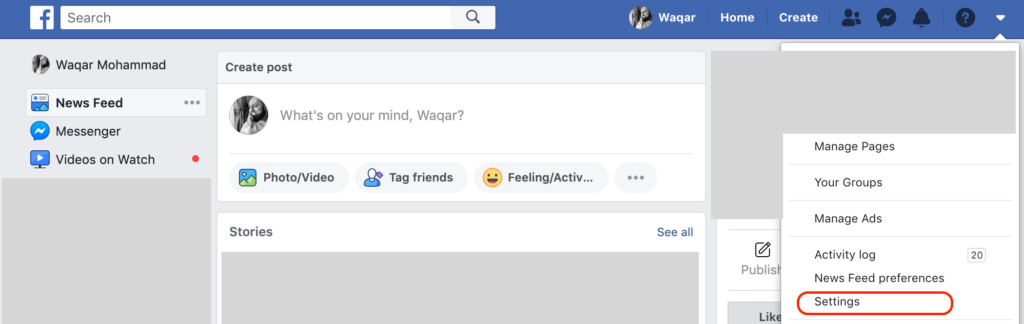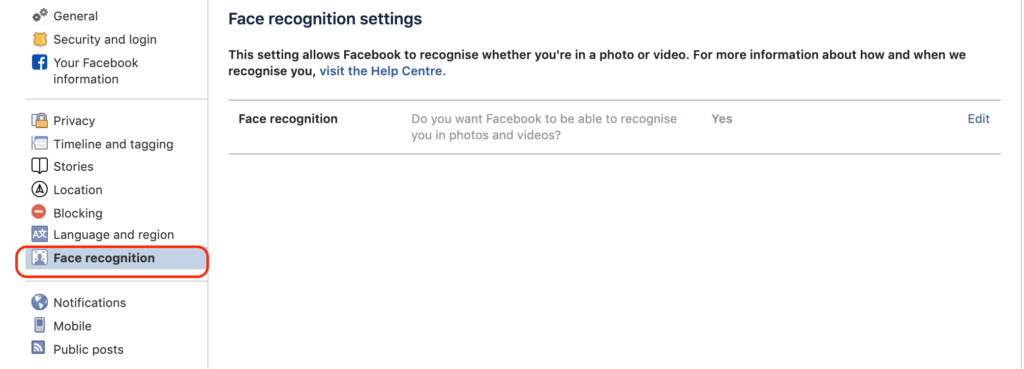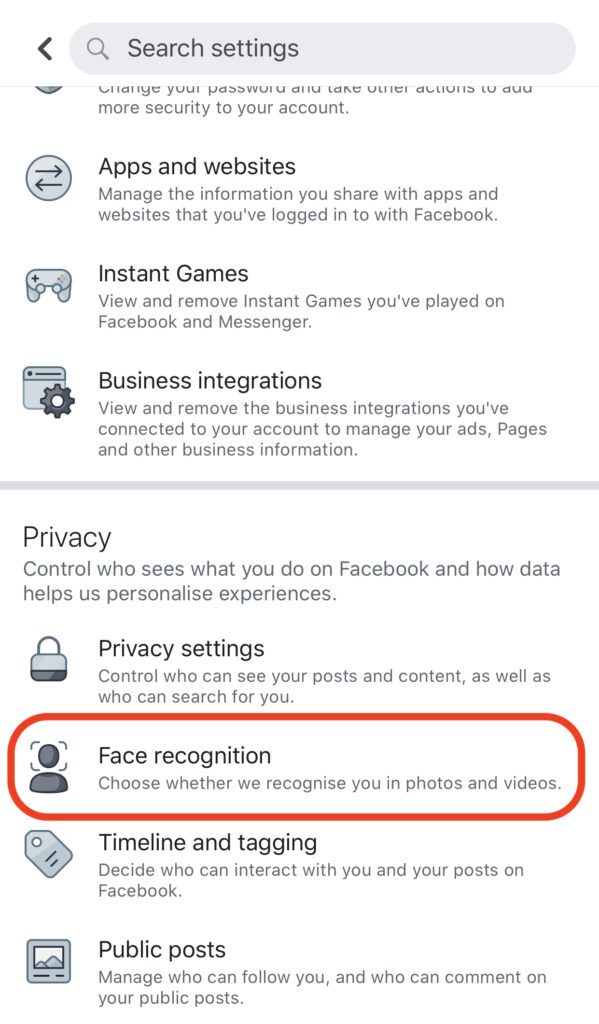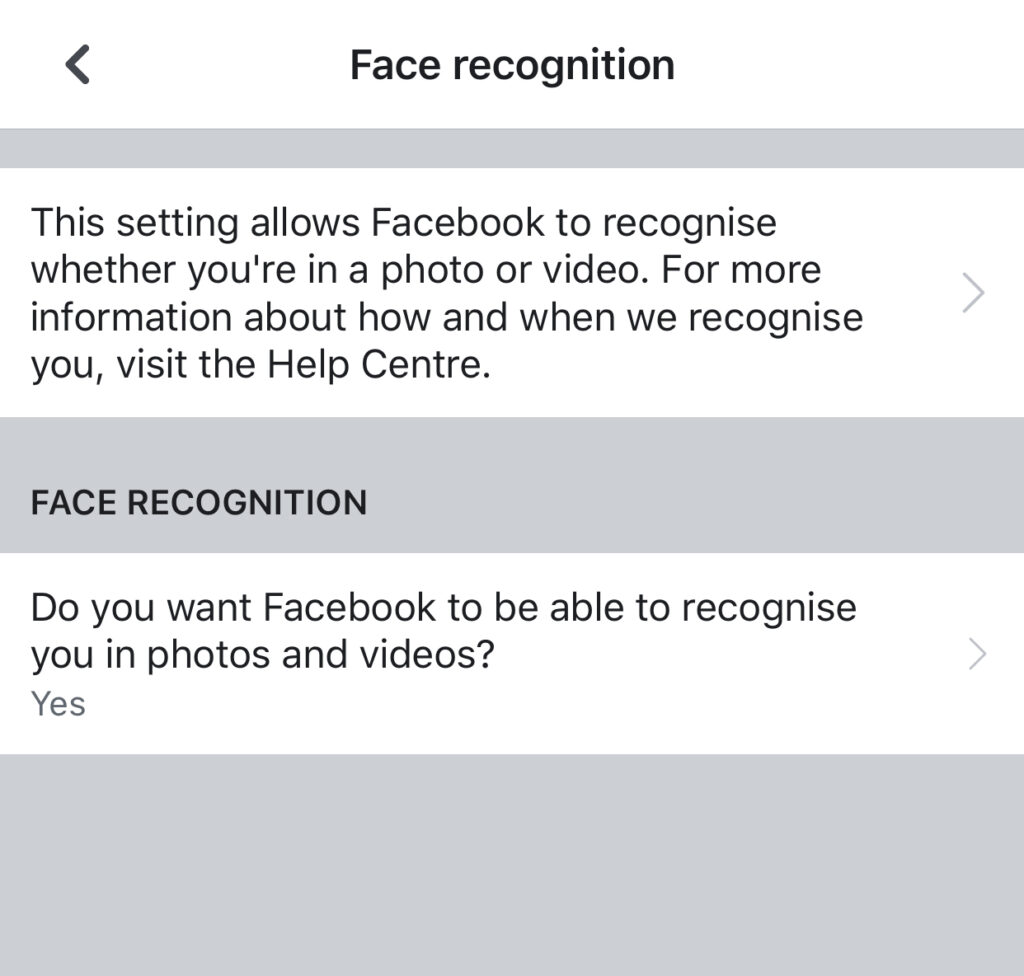With the advances of modern technology, the tech ‘big guns’ are forever implementing new techniques to collect data. Some say these companies are too invasive and know too much about us. Thankfully, as Governments and individuals alike have shown concern, the companies have responded by giving options to fine tune your settings should you wish to opt out, as these settings are enabled by default. One such feature is Facebook’s Face Recognition.
History
Facebook’s tag feature is extremely popular and allows users to tag their Facebook friends in pictures. Tagging would allow Facebook to recognise the user in the photo and in future suggest tags/identify the person, needing only the person uploading the photo to confirm Facebook had identified the person correctly.
In December 2017 Facebook renamed ‘Tag Suggestions’ to ‘Face Recognition’ which is a wise change as it explains what the feature does a lot better. In a bid to give users more control they’ve started actively notifying users (screenshot below) who still have tag suggestions of how these settings can be managed by notifications in their feed. A detailed blog post has also been published. (You will not receive the notification if you already have the face recognition feature switched off.)
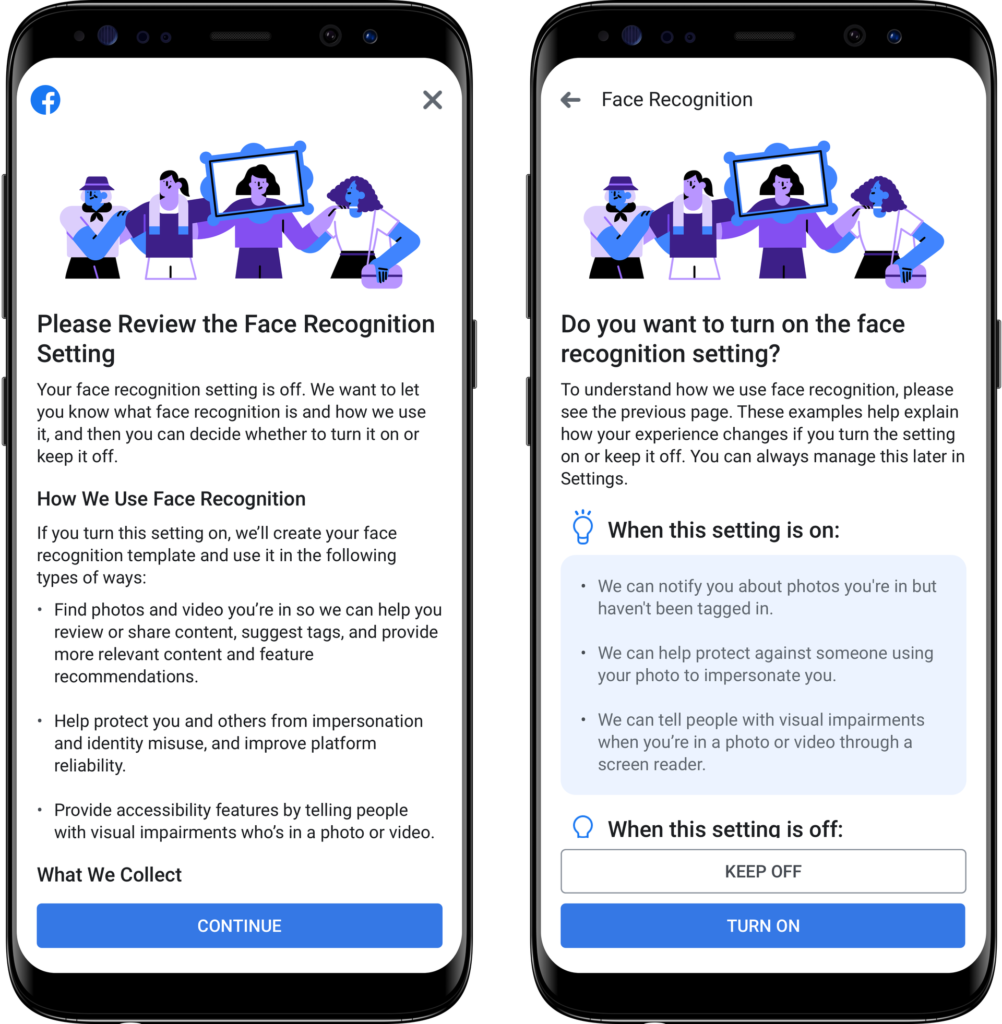
Image courtesy of Facebook
Managing Your Settings on the Web
- The easiest way to manage your settings is by visiting this page. Click the ‘edit’ button next to “Do you want Facebook to be able to recognise you in photos and videos.” After changing the setting to ‘No’, you can close it and this will disable face recognition
If for some reason that isn’t working you can see a step by step guide below.
Step 1
In the top right-hand corner click on the arrow facing down which will reveal the drop down menu. Near the bottom you will find the ‘Settings’ button.
Step 2
In the left menu you will find the ‘Face Recognition’ button. Click the ‘edit’ button next to “Do you want Facebook to be able to recognise you in photos and videos.” After changing the setting to ‘No’, you can close it and this will disable face recognition.
Managing Your Settings on the Facebook Mobile App
Step 1
By clicking the ‘Settings’ or ‘Settings/Privacy’ tab (named differently based on type of phone you use), you will see the ‘Face Recognition Tab’
Step 2
Click on the tab that asks “Do you want Facebook to be able to recognise you in photos and videos.” After changing the setting to ‘No’, you can close it and this will disable face recognition.
Other Notable Details
Other features like Photo Review, which lets you know if you appear in other photos whether or not you are tagged, will not be active if you switch off face recognition. Facebook friends can still manually tag you, but Facebook will not suggest you to be tagged as was the case previously.
Facebook confirm that the face recognition feature will not alert strangers to who you are and also do NOT sell your face recognition data.