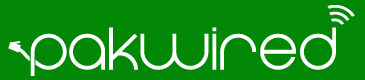Rushing to delete unwanted photos to make space for new ones can prove very hectic, no doubt. If you encounter similar issues in Gmail because of unknown large attachments in your incoming/ outgoing emails, you won’t be able to receive further emails… definitely frustrating!
Your Google space is distributed across Drive, Gmail and Photos. There are ways through which you can make space from one app to another. Messages and attachments (including in Spam and Trash folders) are gigantic storage hogs in Gmail, here’s how you can pinpoint and delete them:
- Type has:attachment larger:10MB in the Search box at the top of Gmail.
- Change the number around as needed.
You can also use the size search operator to specify specific sizes such as size:1000000 (1MB) and so on.
Here are few examples (click on any link below):
- Pinpointing attachment greater than 5MB
- Pinpointing attachment greater than 25MB
- Pinpointing attachment greater than 100MB
To free-up storage, select the messages and click on the Trash icon. Then choose More > Trash to click “Empty Trash Now“.
You can check your available space by scrolling down to the bottom of your inbox. You can also go to Drive settings to view how much space each app is consuming.