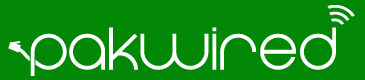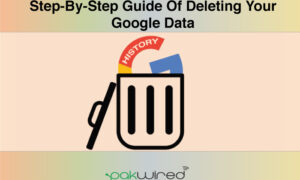Data has to be the most important tool of an Internet user. Ultimately, Google collects it and later utilizes it for content recommendations on Google Play Store and YouTube. Moreover, the ads which a user gets to see are also based on the data which are related to your activities.
Plenty of users are usually concerned about their data as they should be. Fortunately, Google does give this option to its users to decide the fate of the data which the company collects. One of the controls which Google gives is to erase the data automatically consistently. However, keeping in mind the recent updates to Google’s privacy options, this article will showcase the need of deleting your data across plenty of Google’s services.
At the outset, it is significant to mention that Google organizes data into three different categories – which could be deleted automatically.
- App and web history
- Google Maps history and GPS location data
- YouTube search and watch histories
You can access the aforementioned data from your Google account’s activity dashboard.
Also Read: How to schedule emails in Gmail
Deleting Google data automatically
There is no major difference when it comes to erasing data from mobile and web. However, the following process is for the web while deleting data from mobile is no different either.
- Sign in to your Google account and go to your Google activity dashboard
- Tap on ‘Activity controls’ from the left-hand sidebar
- Manage your data by scrolling down and then select ‘Manage Activity’
- Under the calendar icon, tap on ‘Choose how long to keep’ when you move onto the next page
- You can either delete your data manually or choose the auto-deletion time [3 to 18 months]
- Click ‘Next’ to save the necessary changes
A user will have to go through the same process in order to delete the Google data automatically. As far as erasing your Location History is concerned, all you’ll have to do is to tap on ‘Today’ which is in the upper-left corner. Thereafter, click of the gear icon in the lower-right corner. Subsequently, tap on ‘Automatically delete Location History’ and select a time.
Quick Read: Simplify your Gmail with Chrome’s extension Simplify
Reasons of deleting data
There are two main reasons:
You wouldn’t want your location to be accessed, would you? Therefore, it is essential to have it removed. Additionally, Google handles your YouTube history very differently and manages it in a dissimilar fashion. Consequently, the data needs to be deleted time and again.
Another reason of deleting data is to keep your content and ad preference up-to-date. As time goes by, people and taste change. As a result, Google can recommend you things based on your fresh interests.